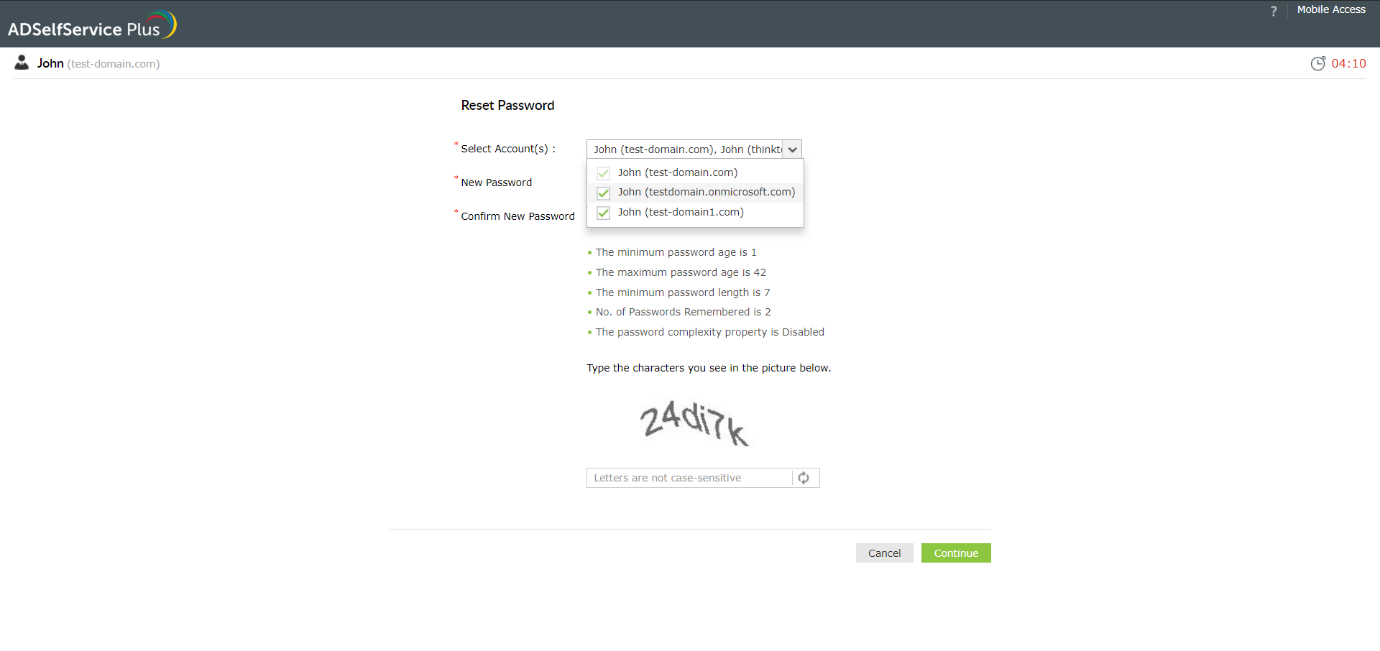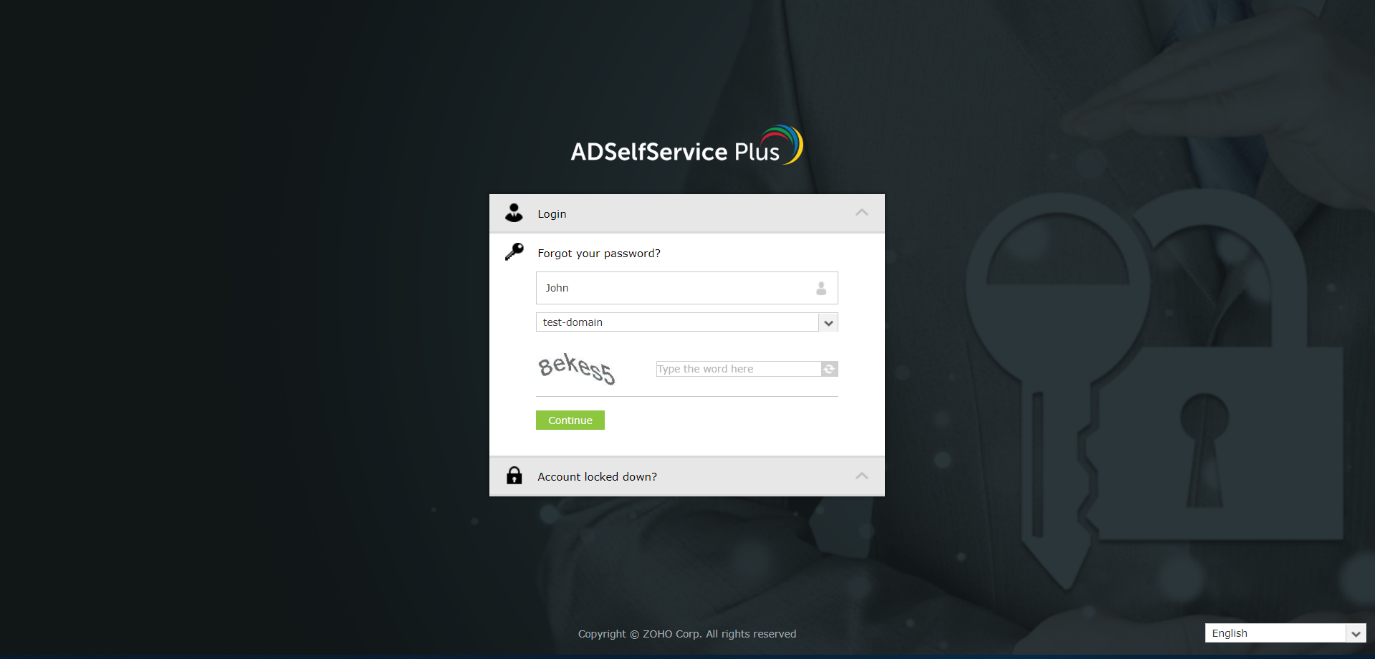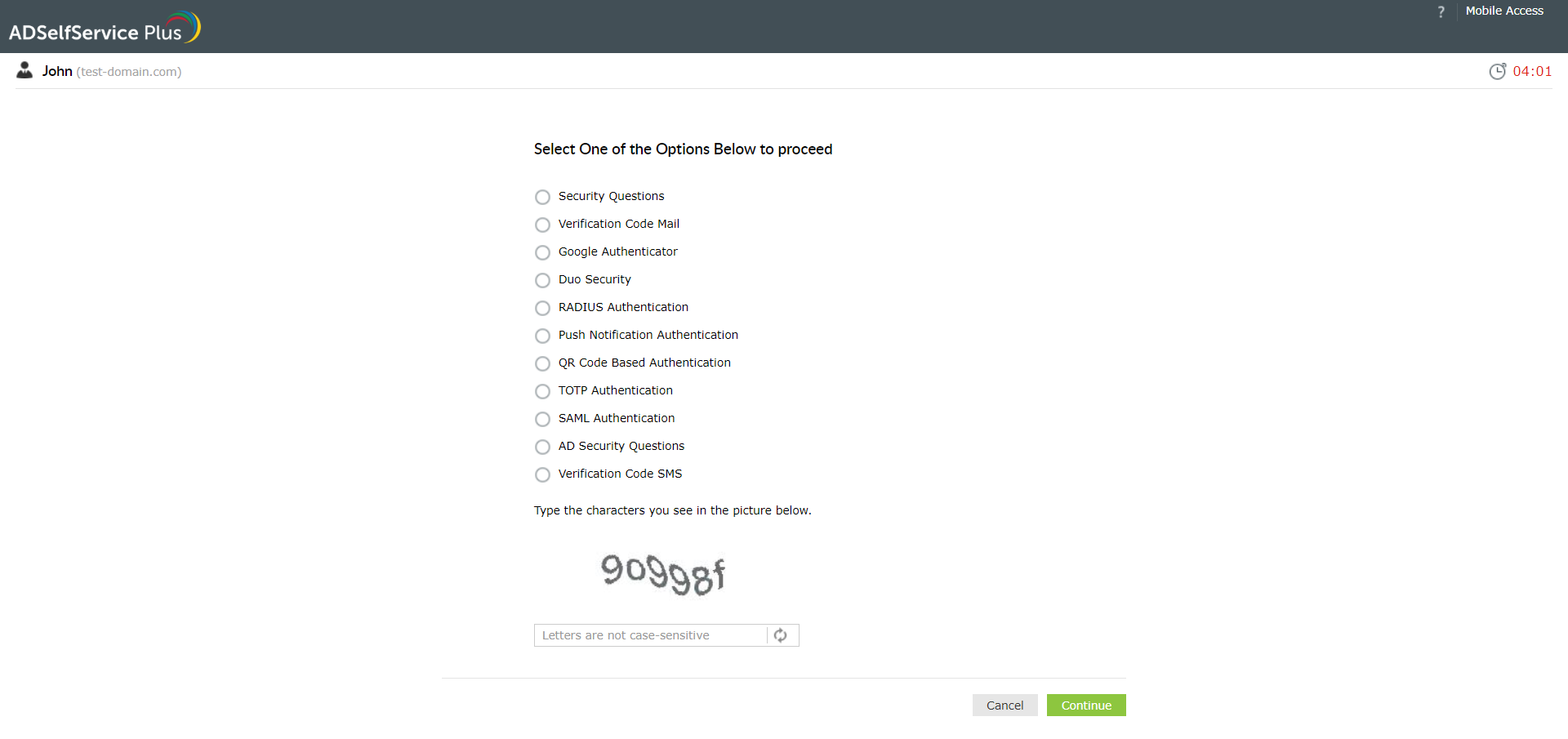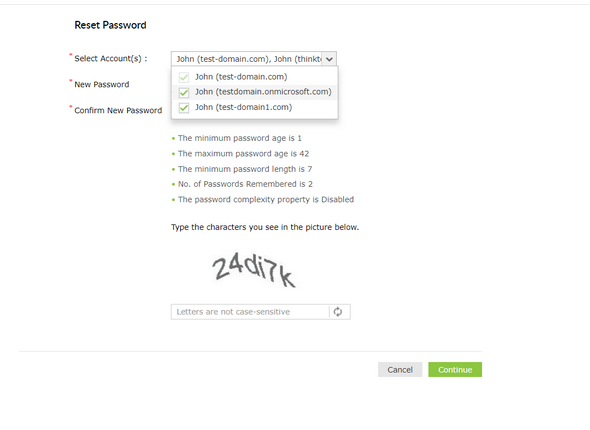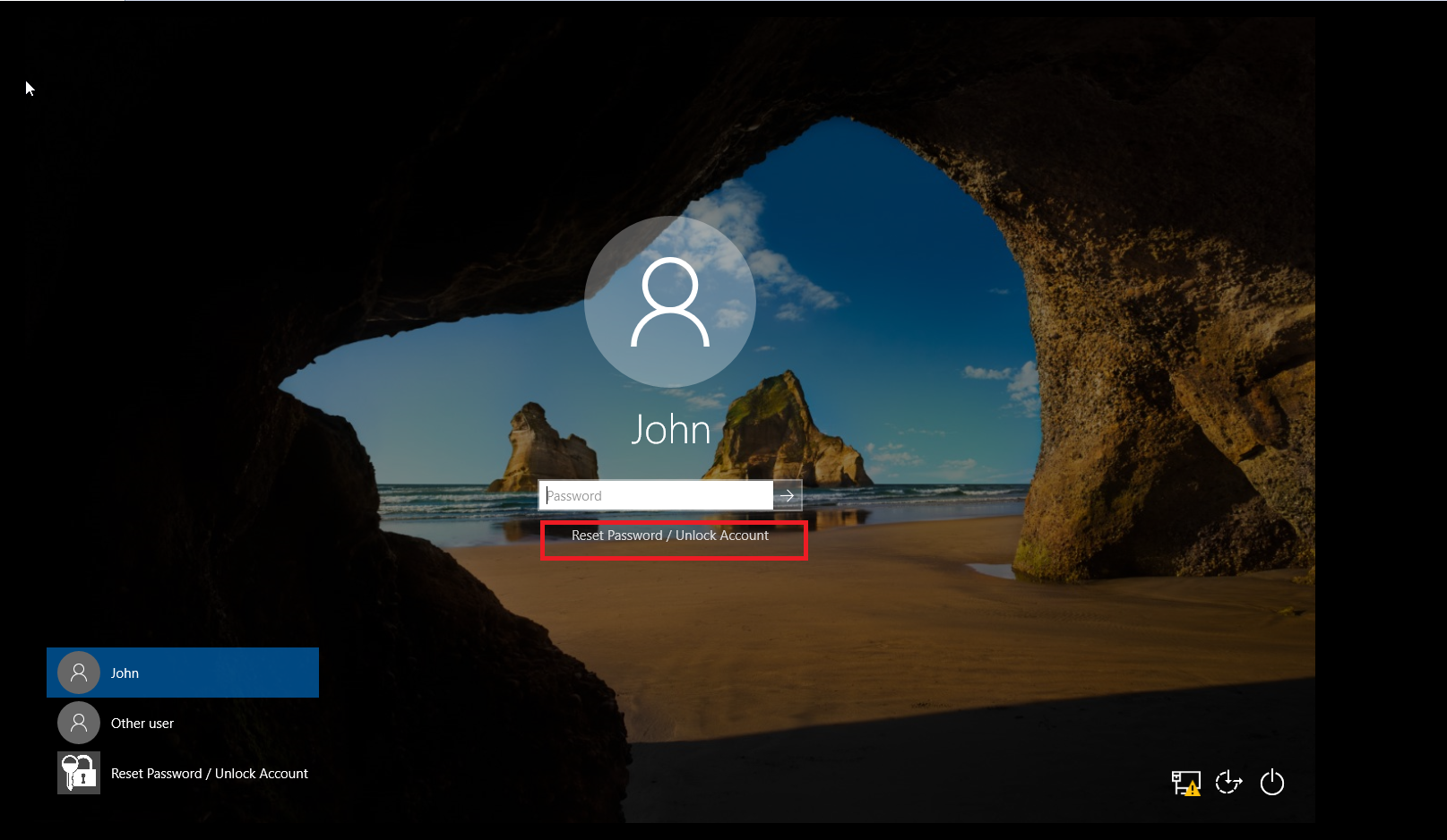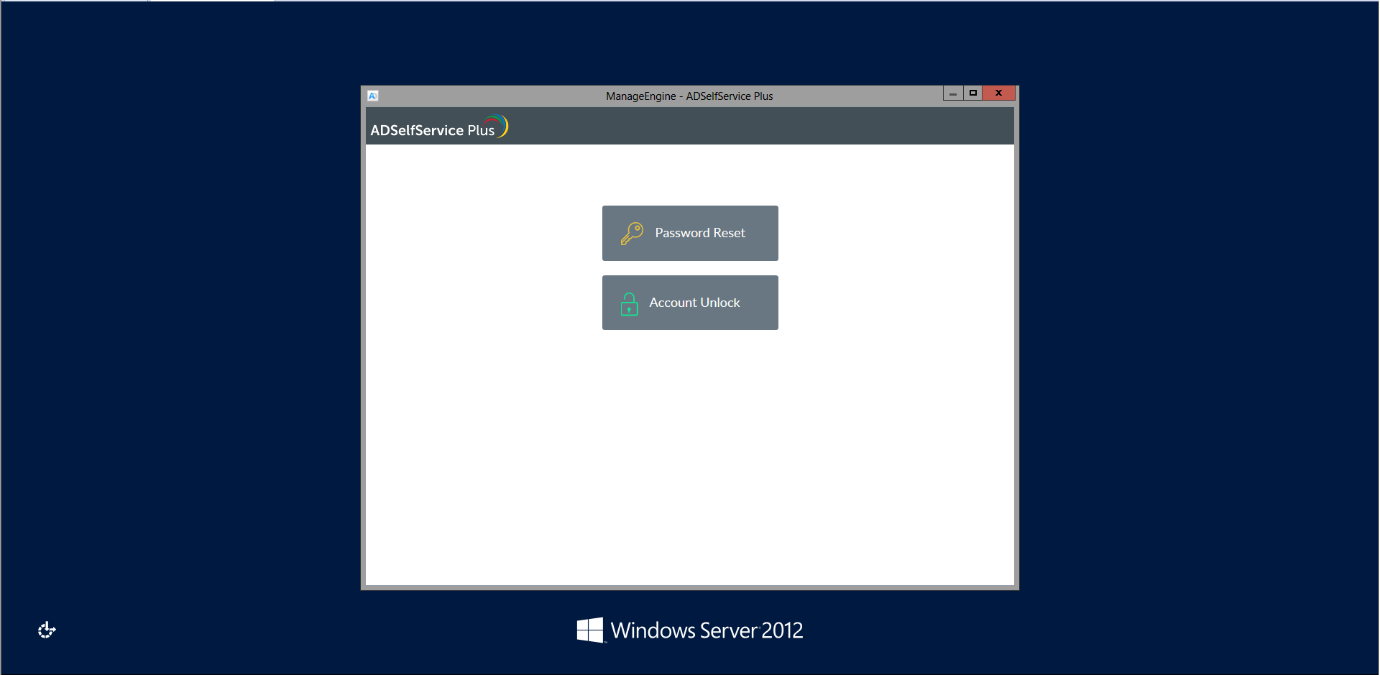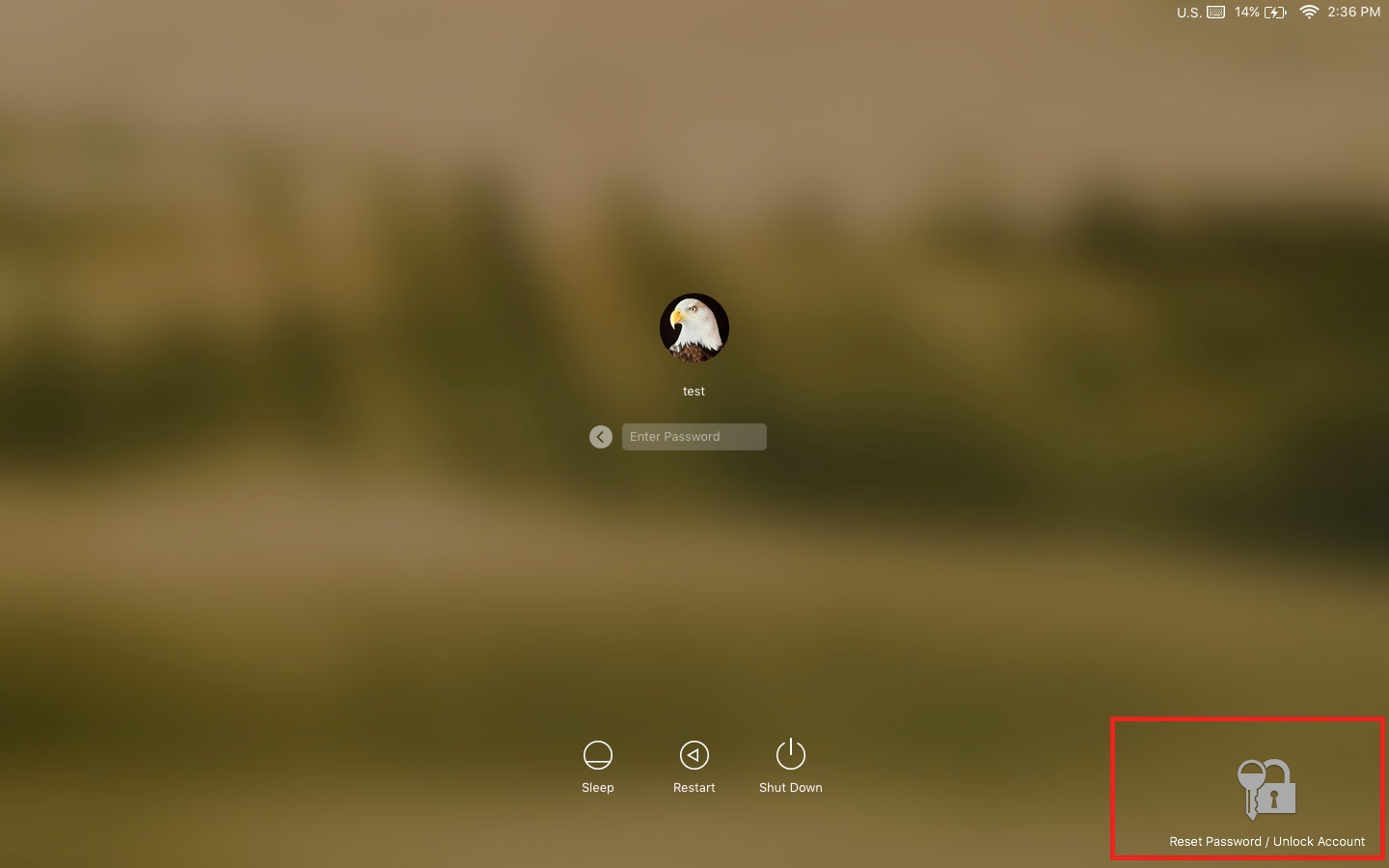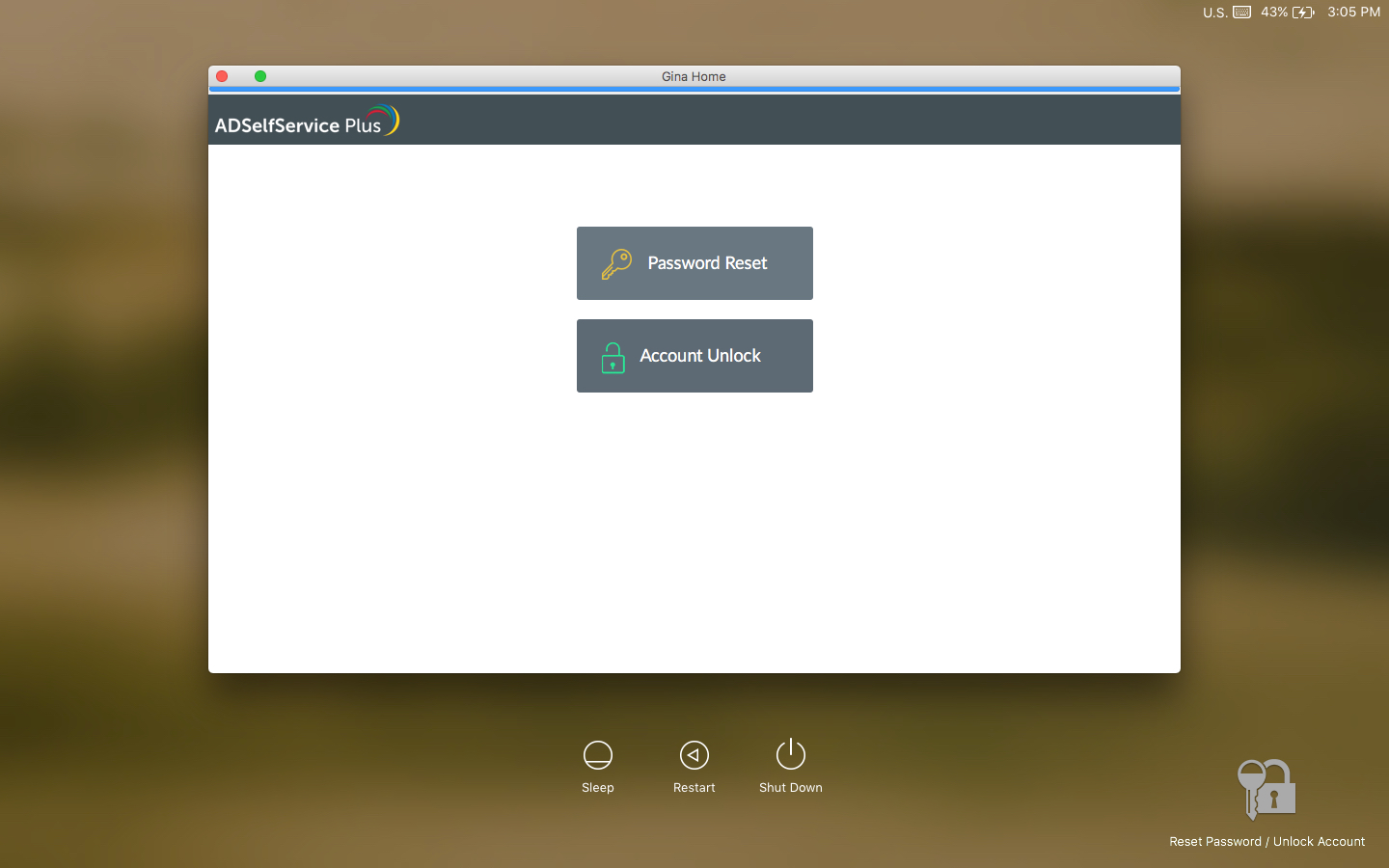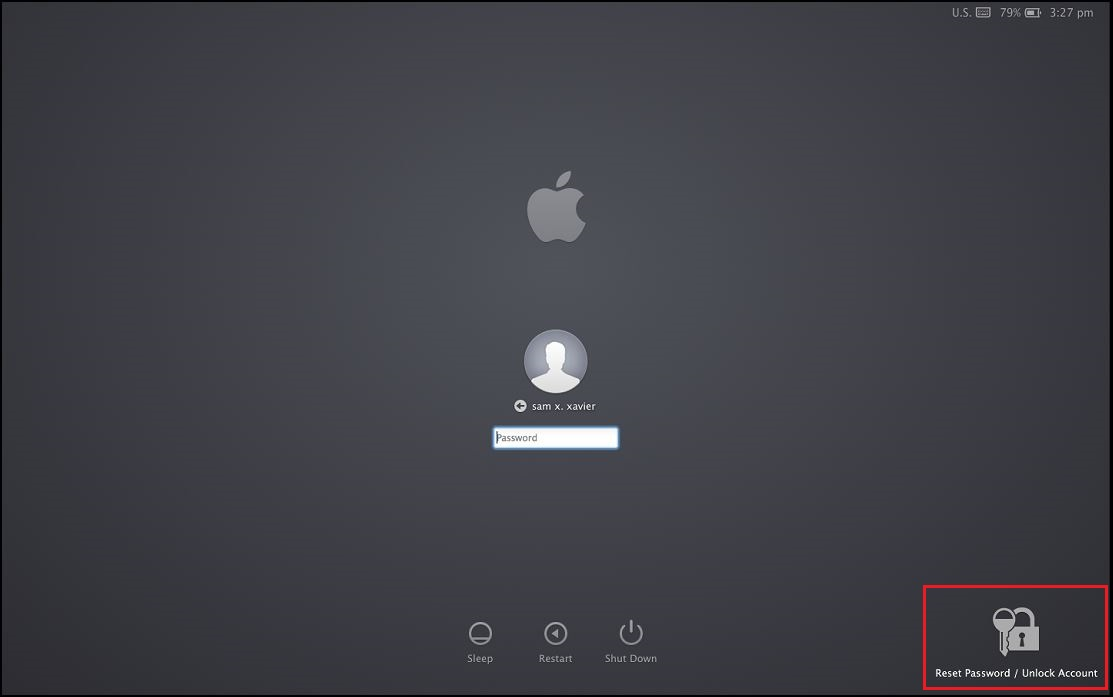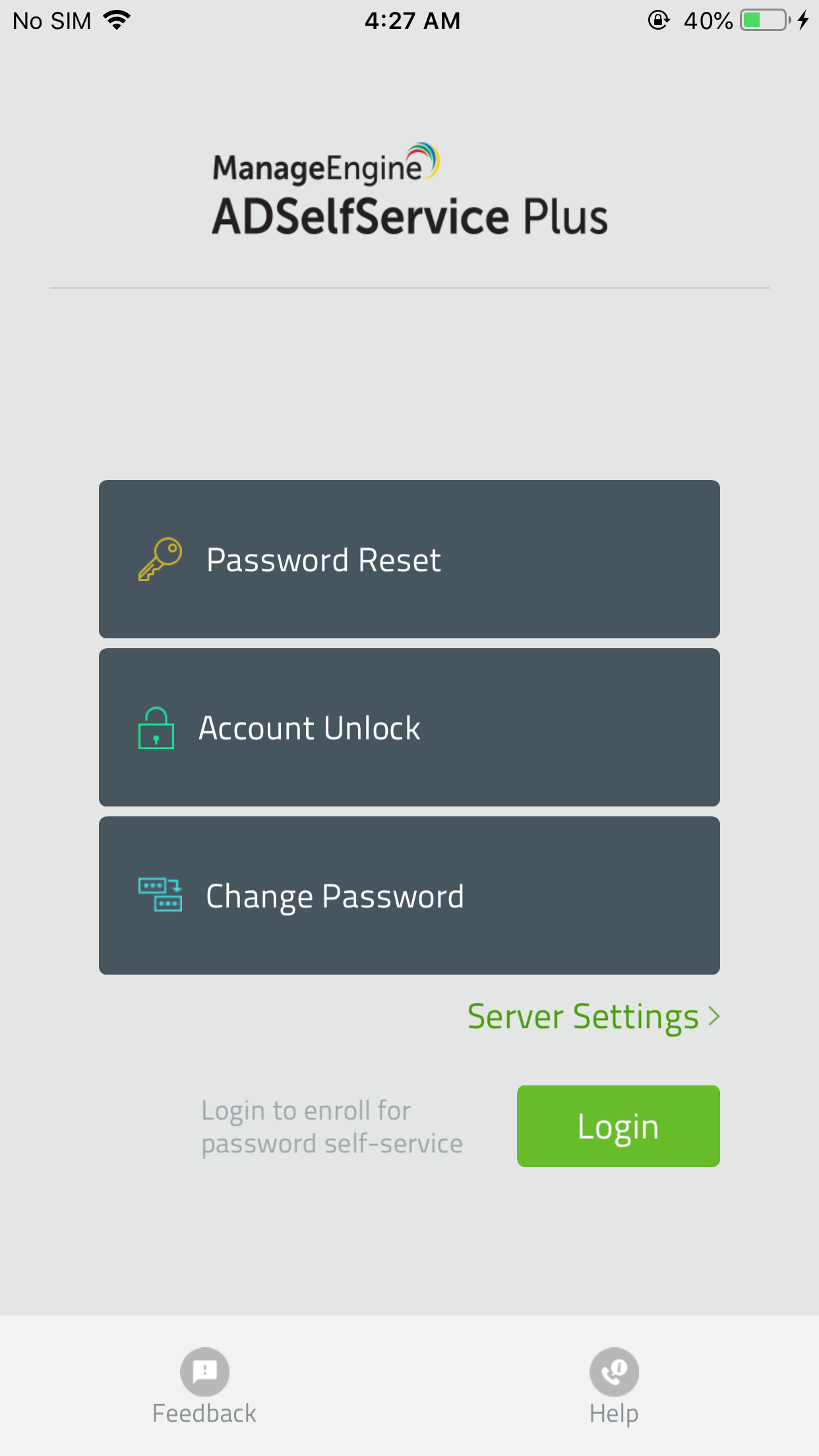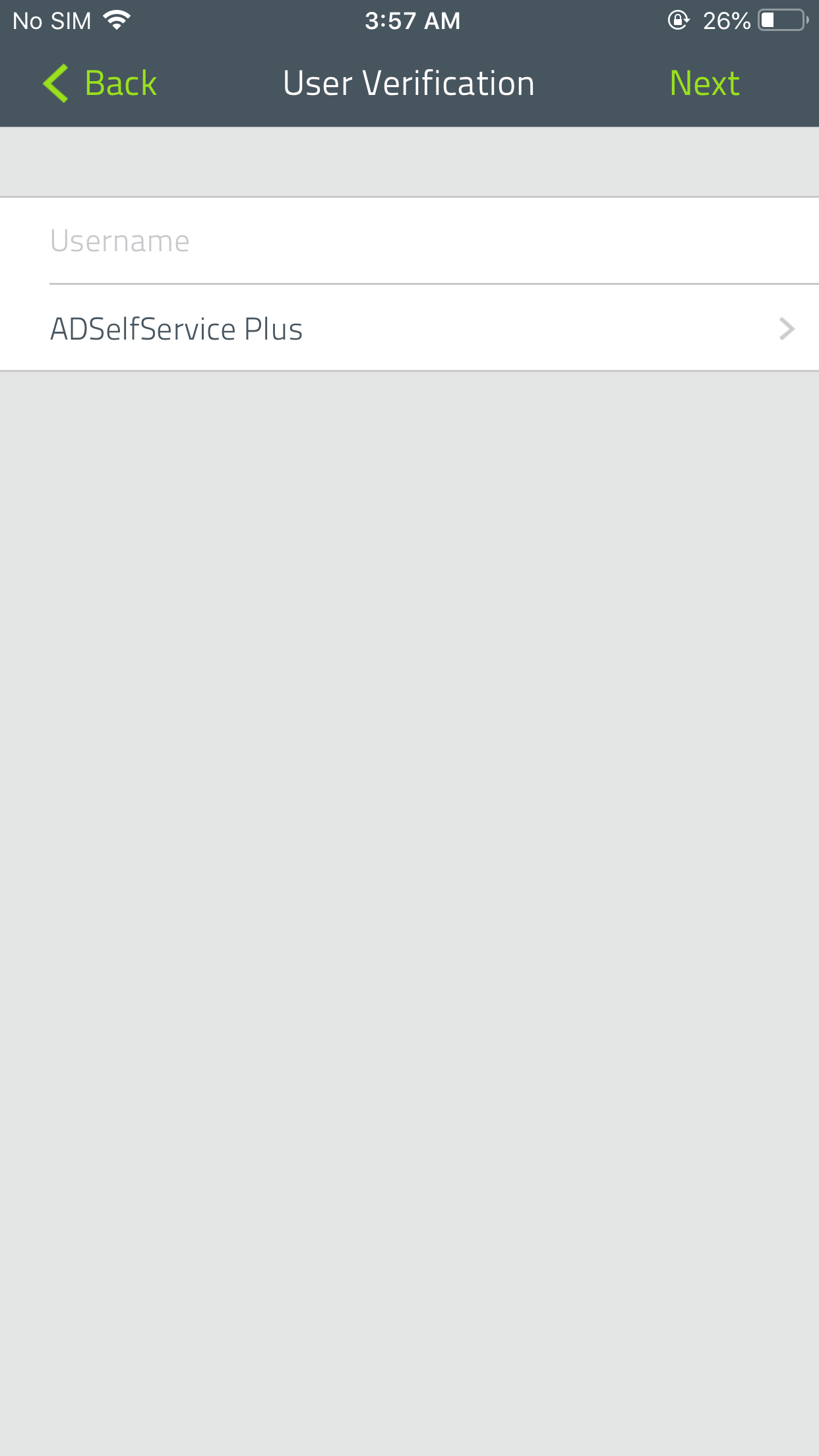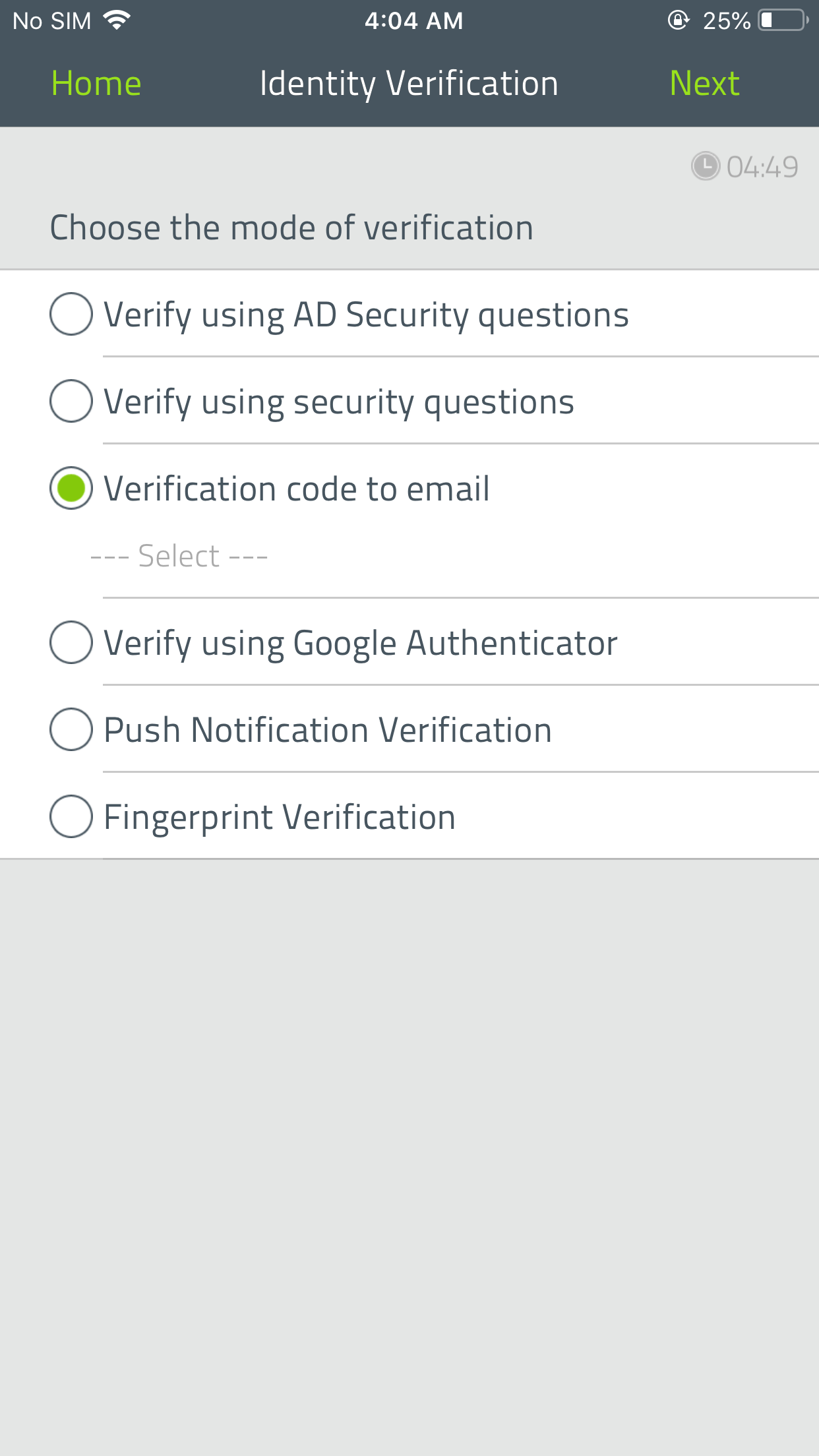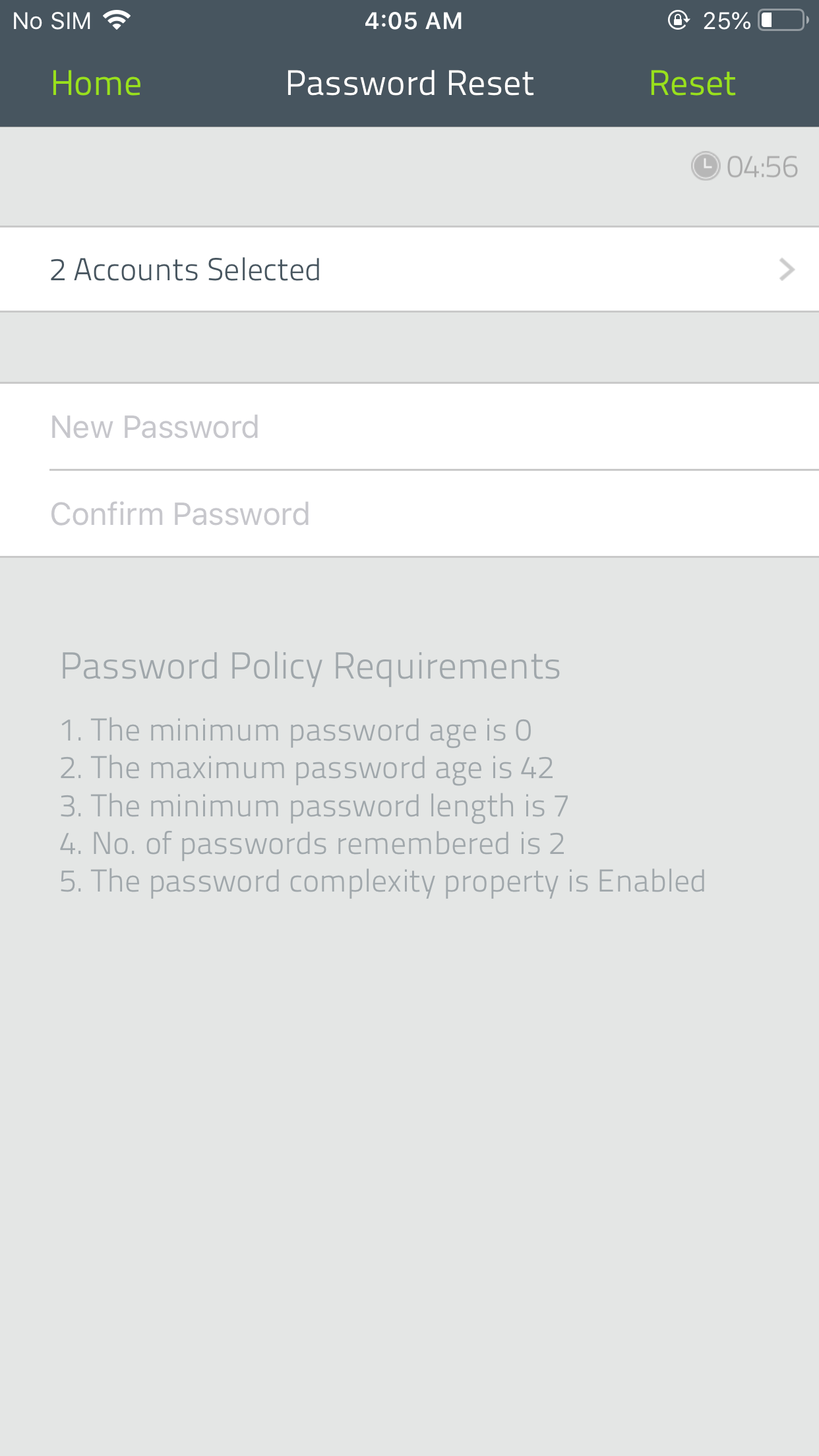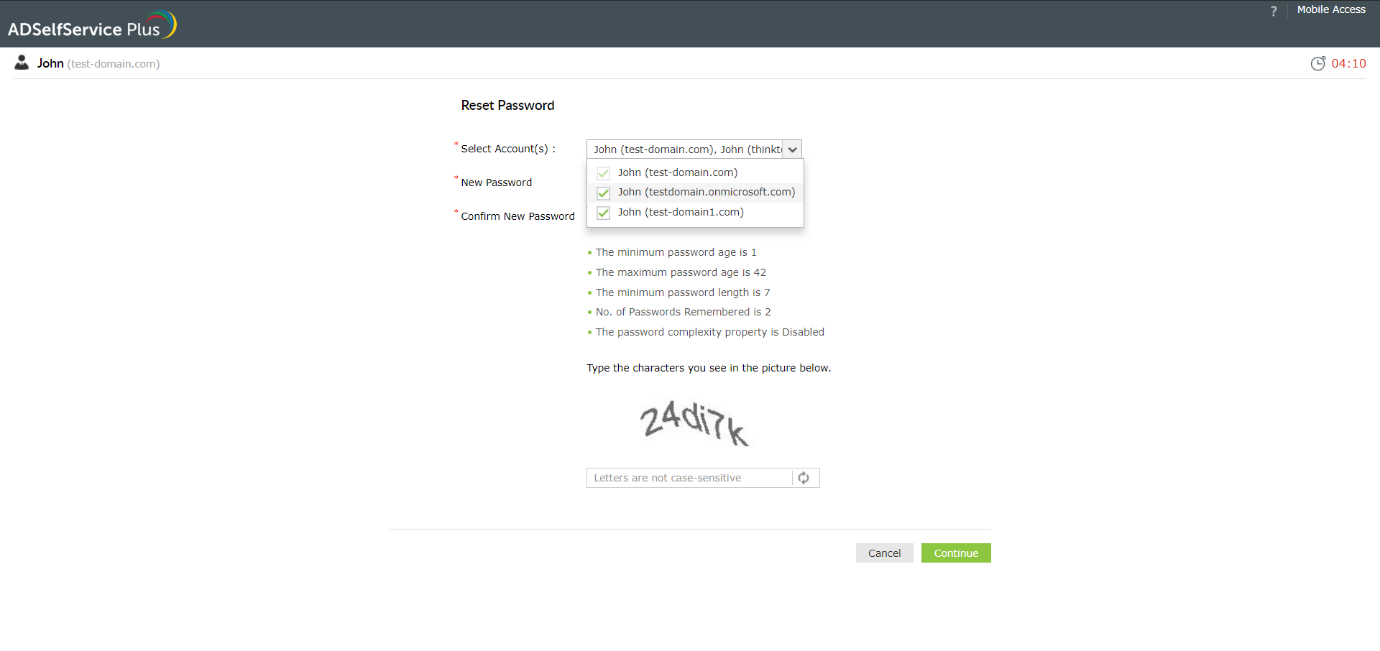How do I reset my password?
ADSelfService Plus verifies your identity though multiple authentication techniques before you can perform self-service password reset.
Note:
Your admin decides which set of users--based on OUs and groups--can reset passwords using ADSelfService Plus.
Steps involved:
- Access ADSelfService Plus through a web browser. Click Forgot your password? on the application screen.
- Enter your Username. Select a domain from the drop-down menu. If your administrator chose not to display the domain field, it will not be visible to you. You can then simply continue to the next step.
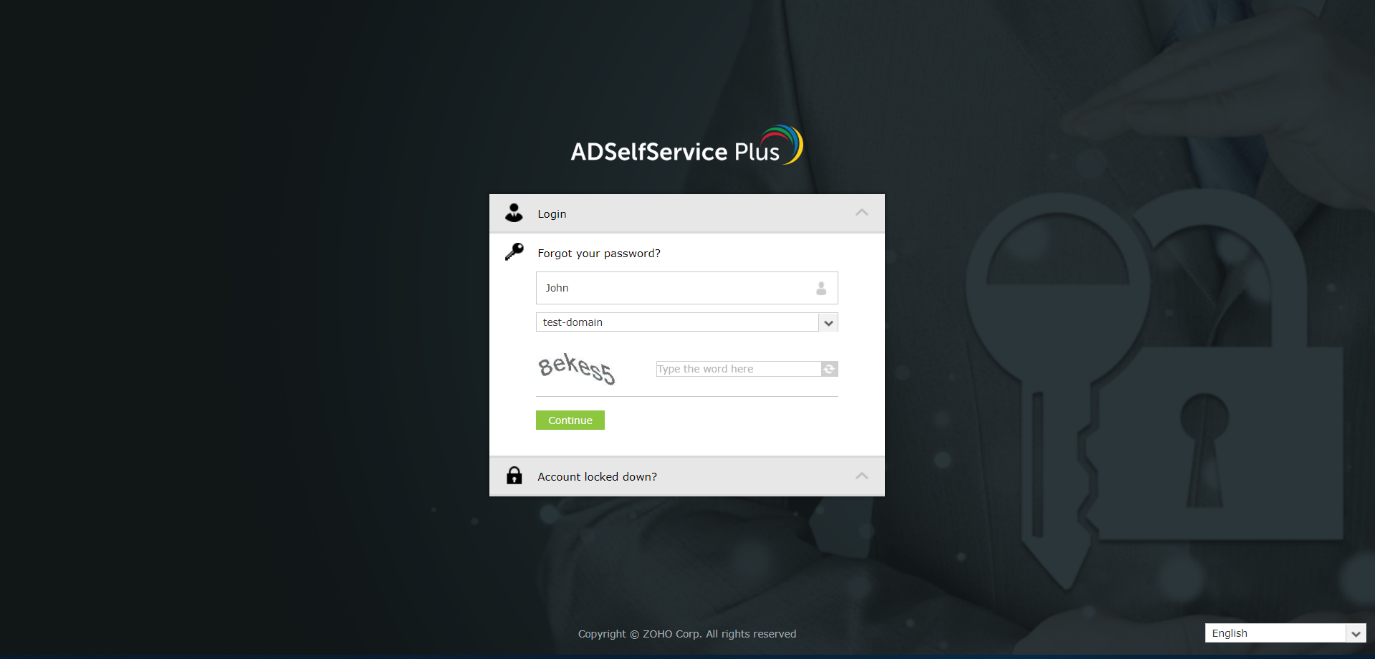
- Enter the CAPTCHA verification code and click Continue.
- In the window that opens, the list of the authentication techniques enforced by your admin will be displayed. Authenticate your identity. Enter the CAPTCHA code and click Continue. For more details on verifying your identity, click here.
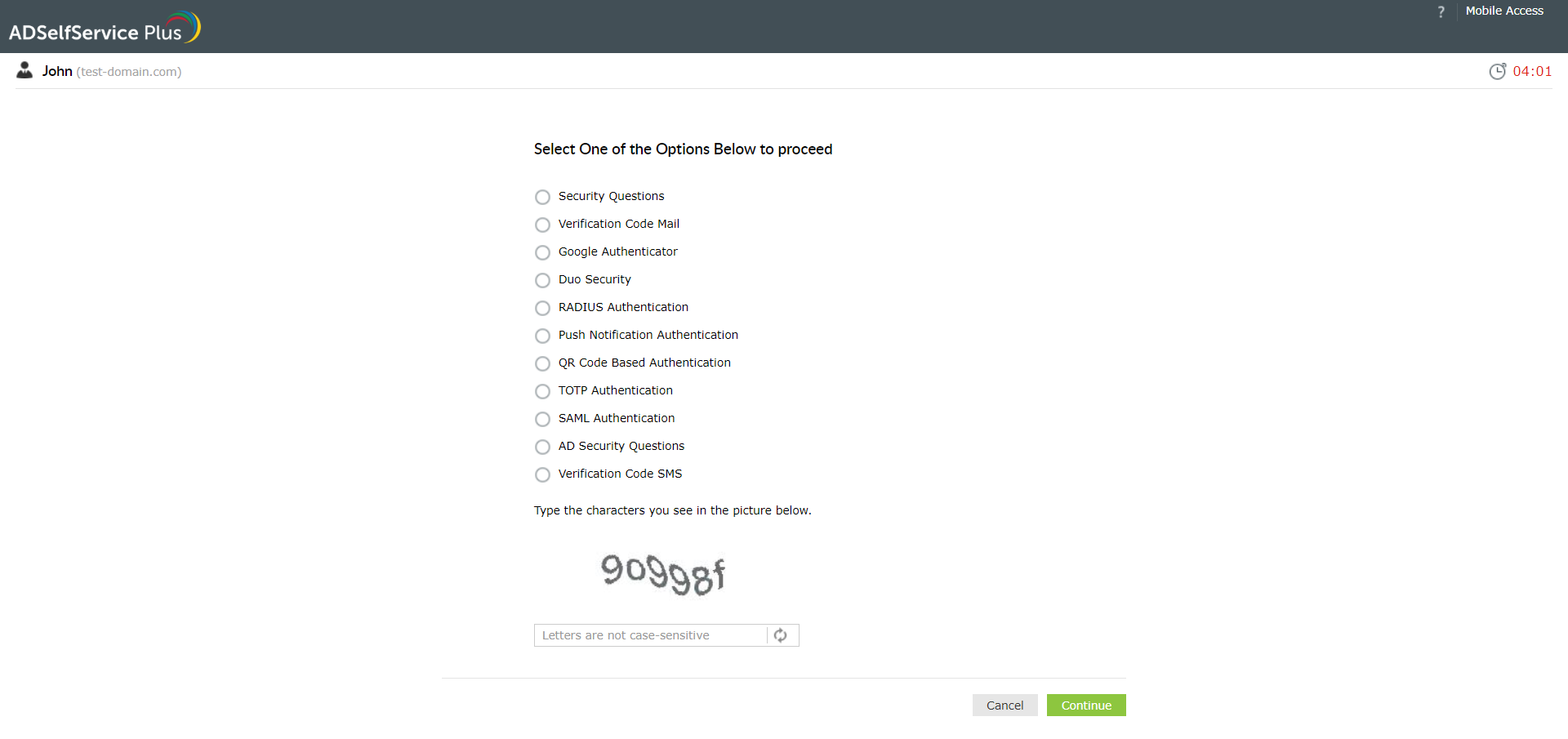
- Enter your new password and click Reset to finish.
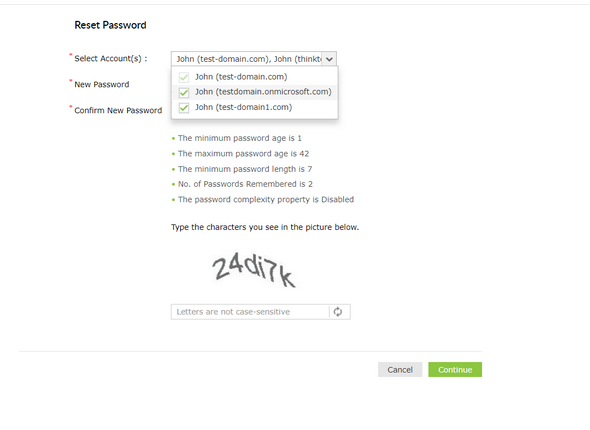
How do I reset my password from the logon screen?
You can also access the self-service portal right from the place where you realize that you have forgotten your password - the login prompt.
ADSelfService Plus allows you to launch its self-service portal from your machine running on Windows, macOS, or Linux. The login agent is not a complete substitute for the web portal, but allows you to reset passwords and unlock accounts from the comfort of your own systems.
Important: Your administrator should have deployed the login agent in your machine.
Windows machines:
- Access the login agent located in the change password or login screen.
- Search for a Reset Password/Account Unlock button and click it.
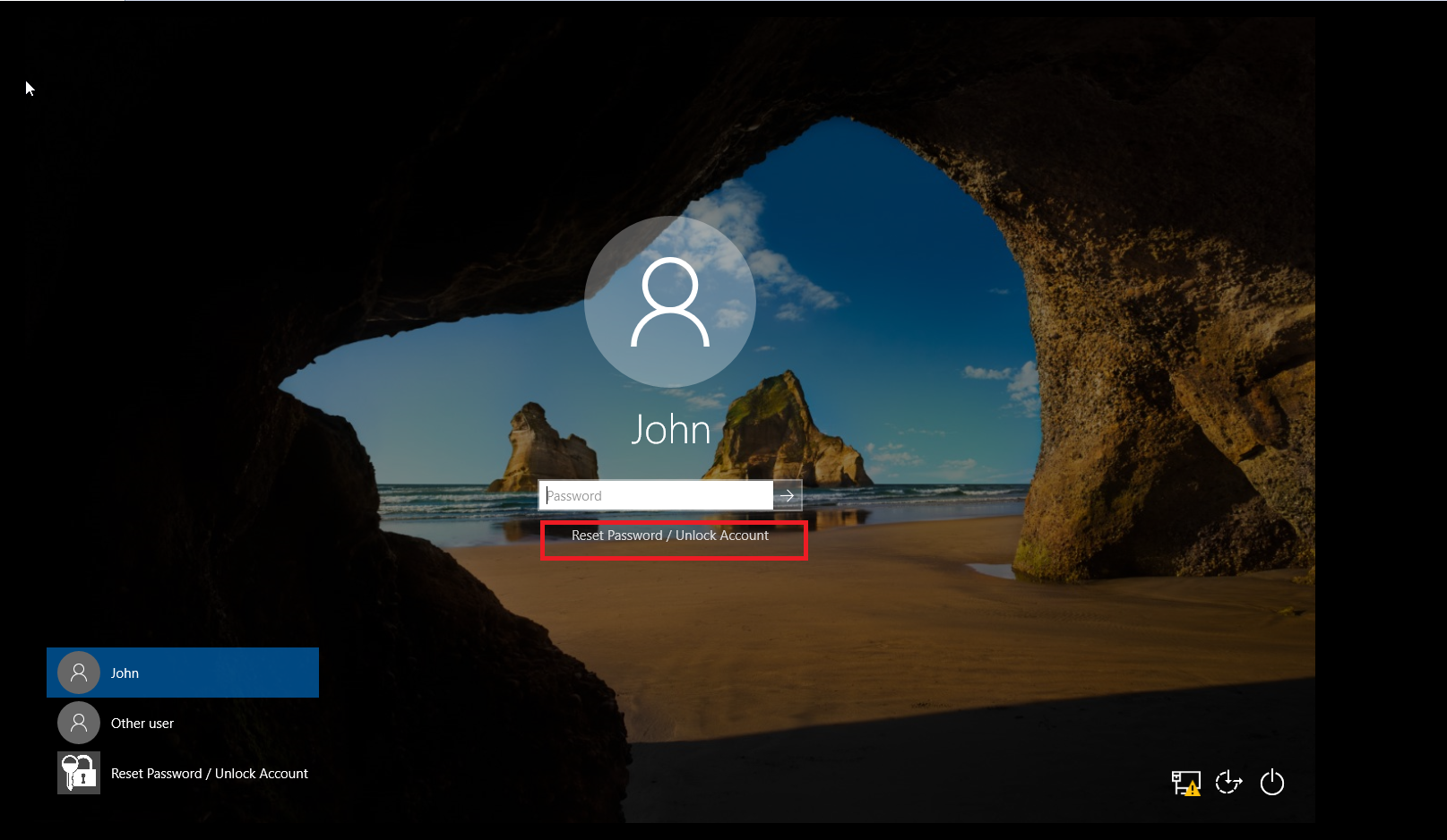
- In the window that opens, click Password Reset, verify your identity via the enforced MFA techniques, and reset your password.
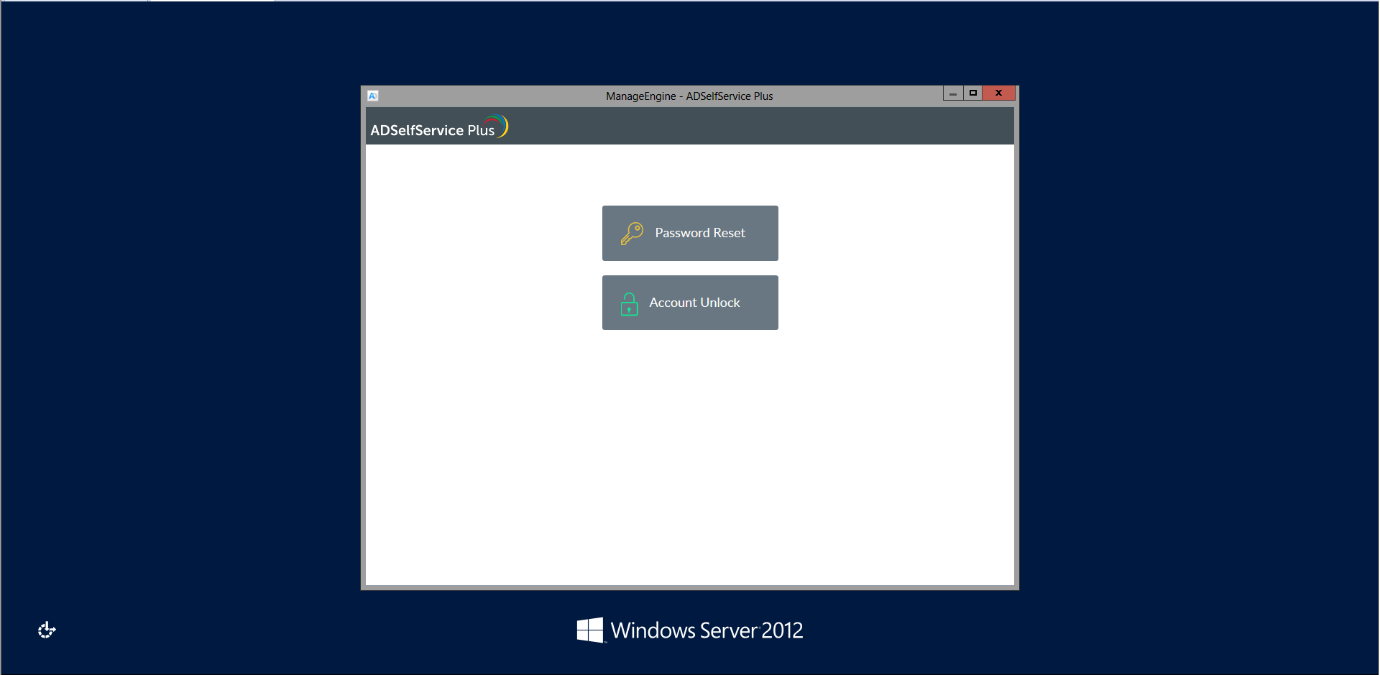
Linux machines:
- Search for a Reset Password/Account Unlock button and click it.
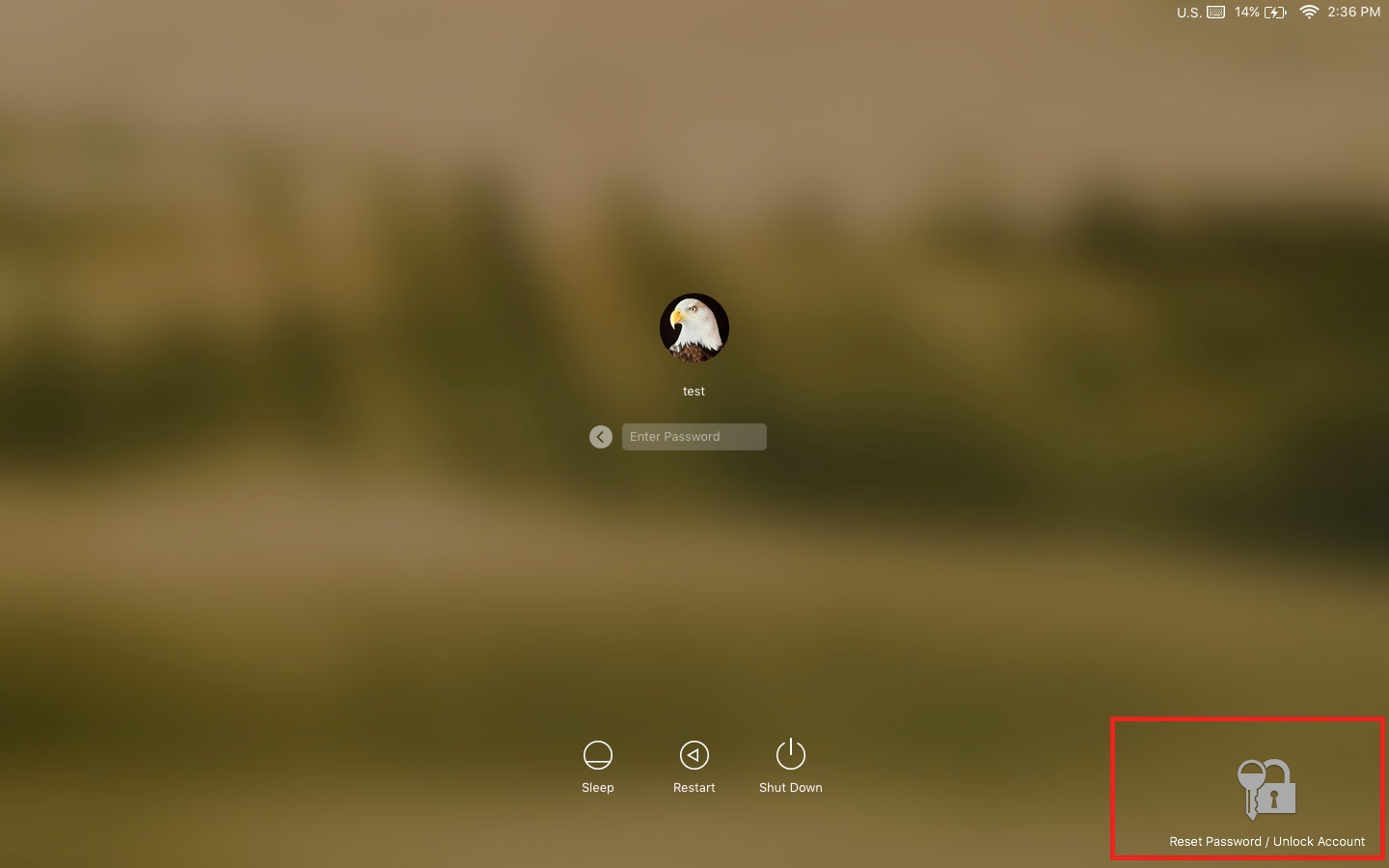
- Click Reset Password to configure a new password.
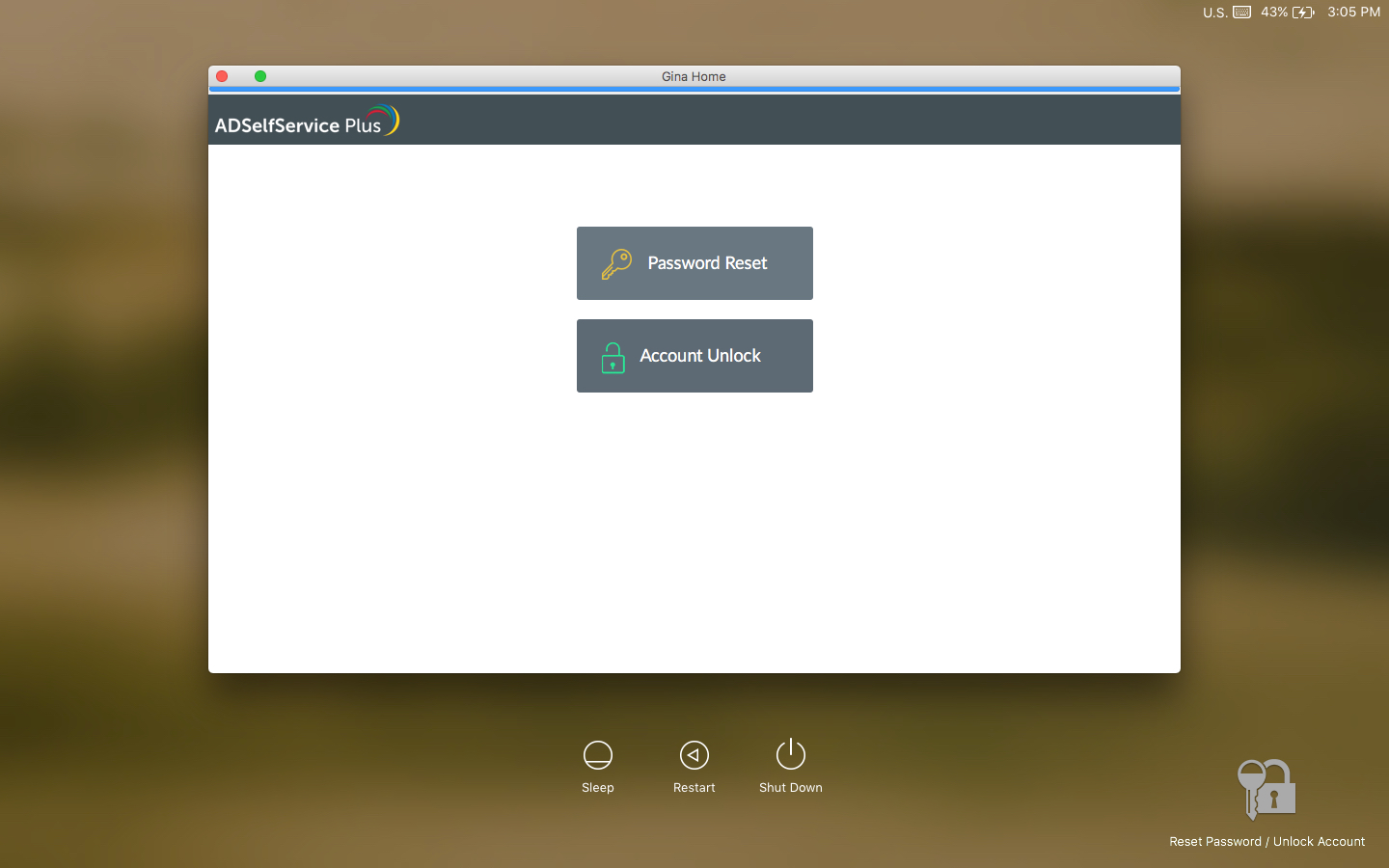
macOS machines:
- Press CONTROL+SHIFT+EJECT or CONTROL+SHIFT+POWER depending on the macOS version.
- Search for a Reset Password/Account Unlock button and click it.
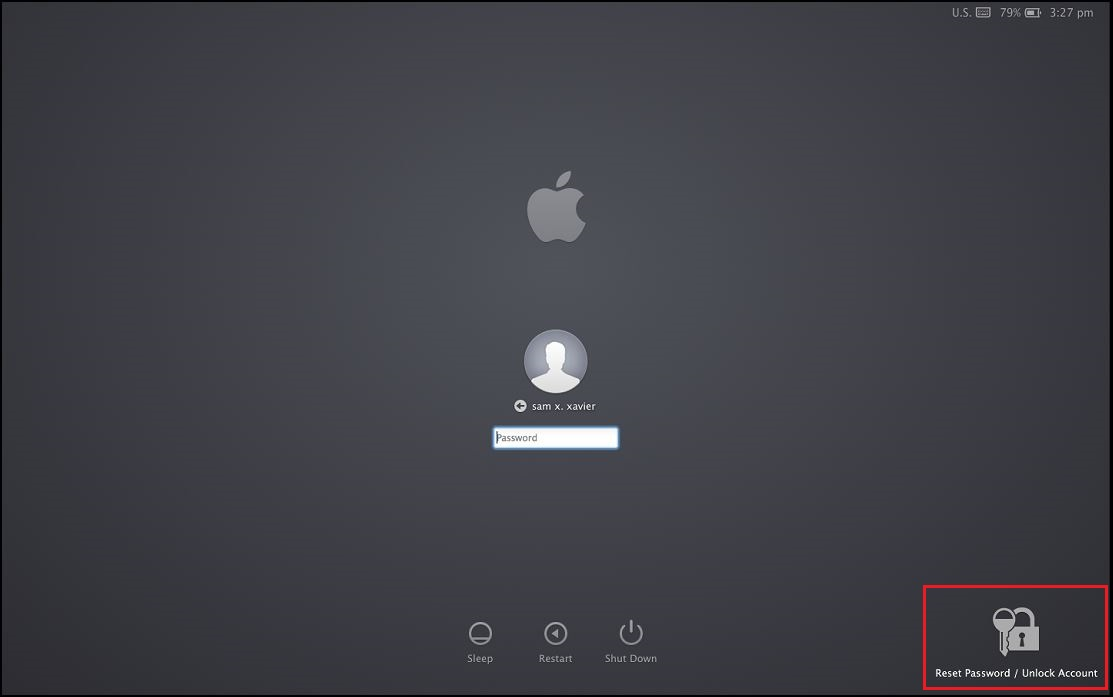
- You will now be able to reset your forgotten password.
How do I reset my password from my mobile device?
ADSelfService Plus allows you to reset passwords via Android and iOS mobile devices.
- In the ADSelfService Plus mobile app, tap Password Reset button.
- Enter your Username. Select a domain from the drop-down, and select Next.
Note: If your administrator chose not to display the domain field, it will not be visible to you. You can simply continue to the next step.
- Verify your identity based on the MFA technique configured by your admin. Use the information given during enrollment to verify your identity, For more details, click here..
- Enter your new password and tap Reset to finish.
a) Mobile app home view
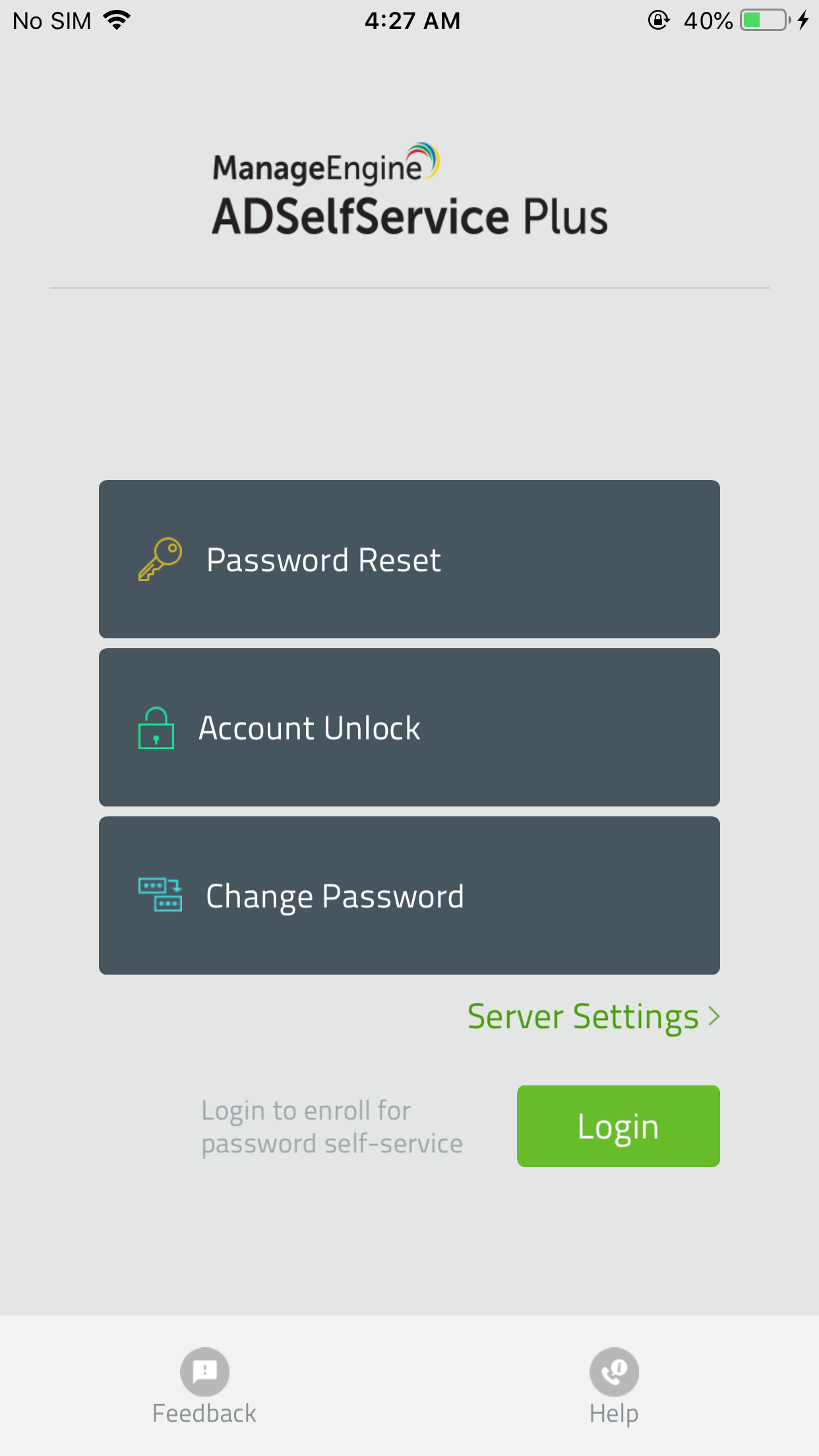
b) Mobile app user verification view
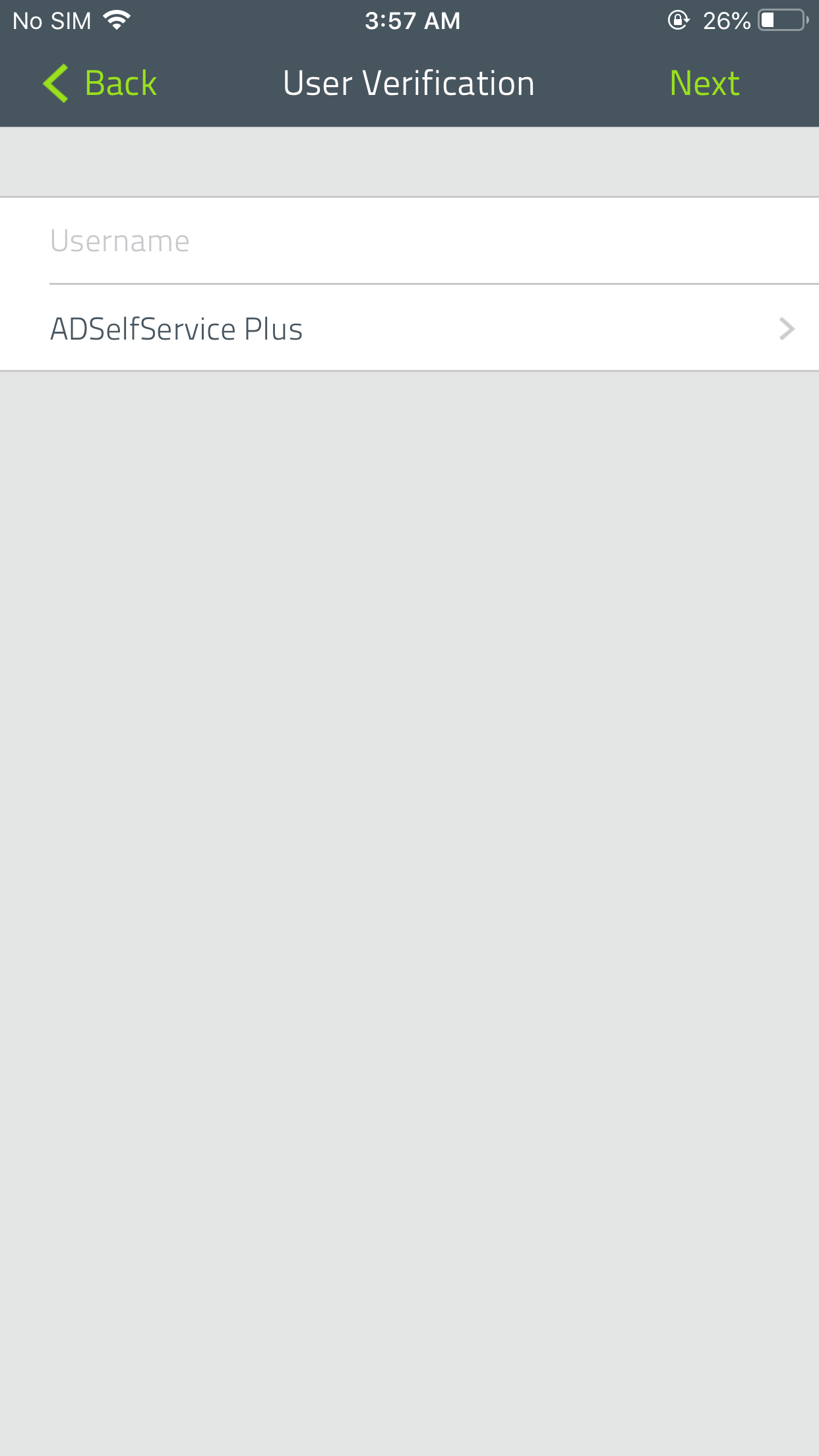
c) Mobile app identity verification view
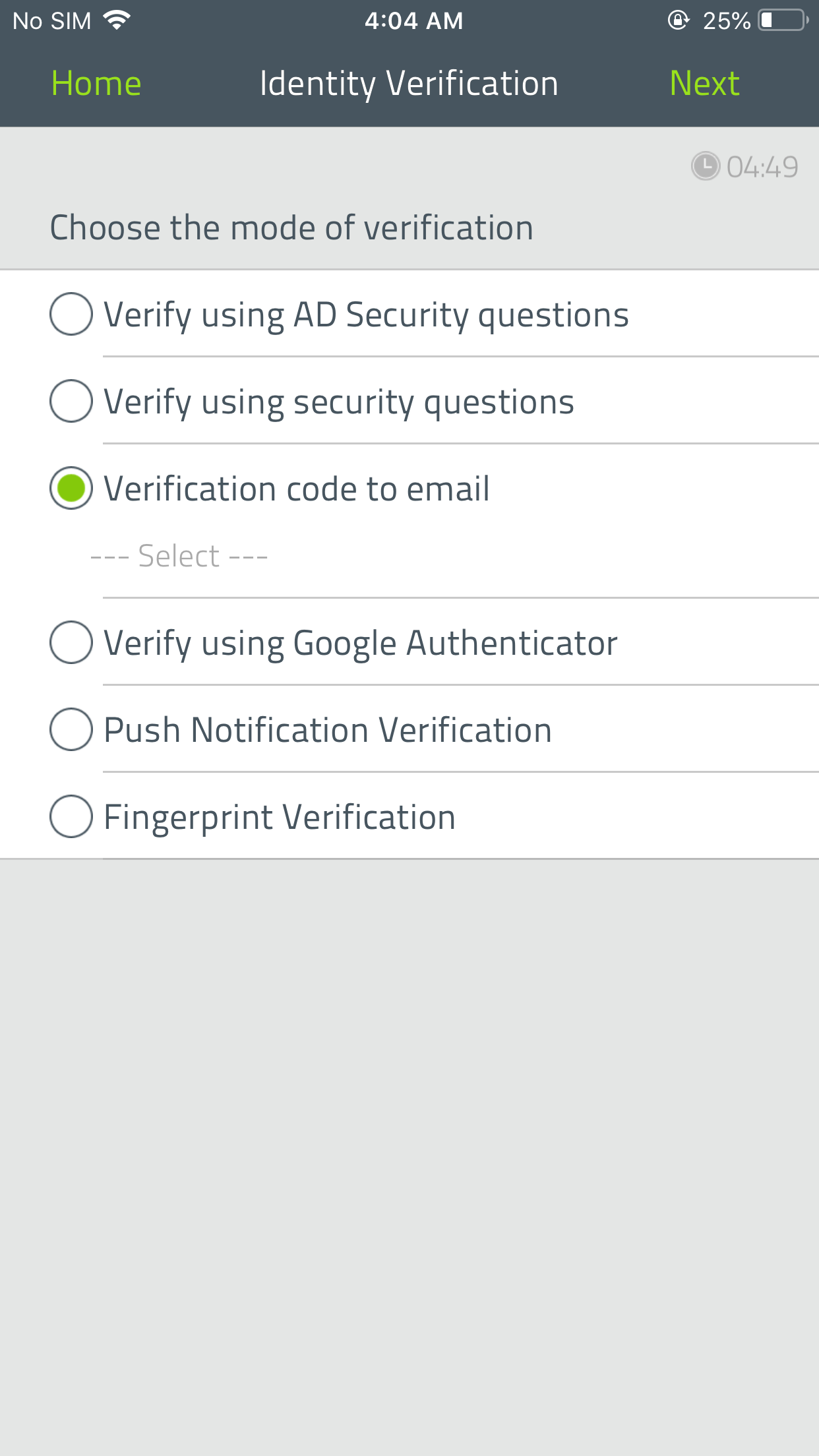
d) Mobile app reset password view
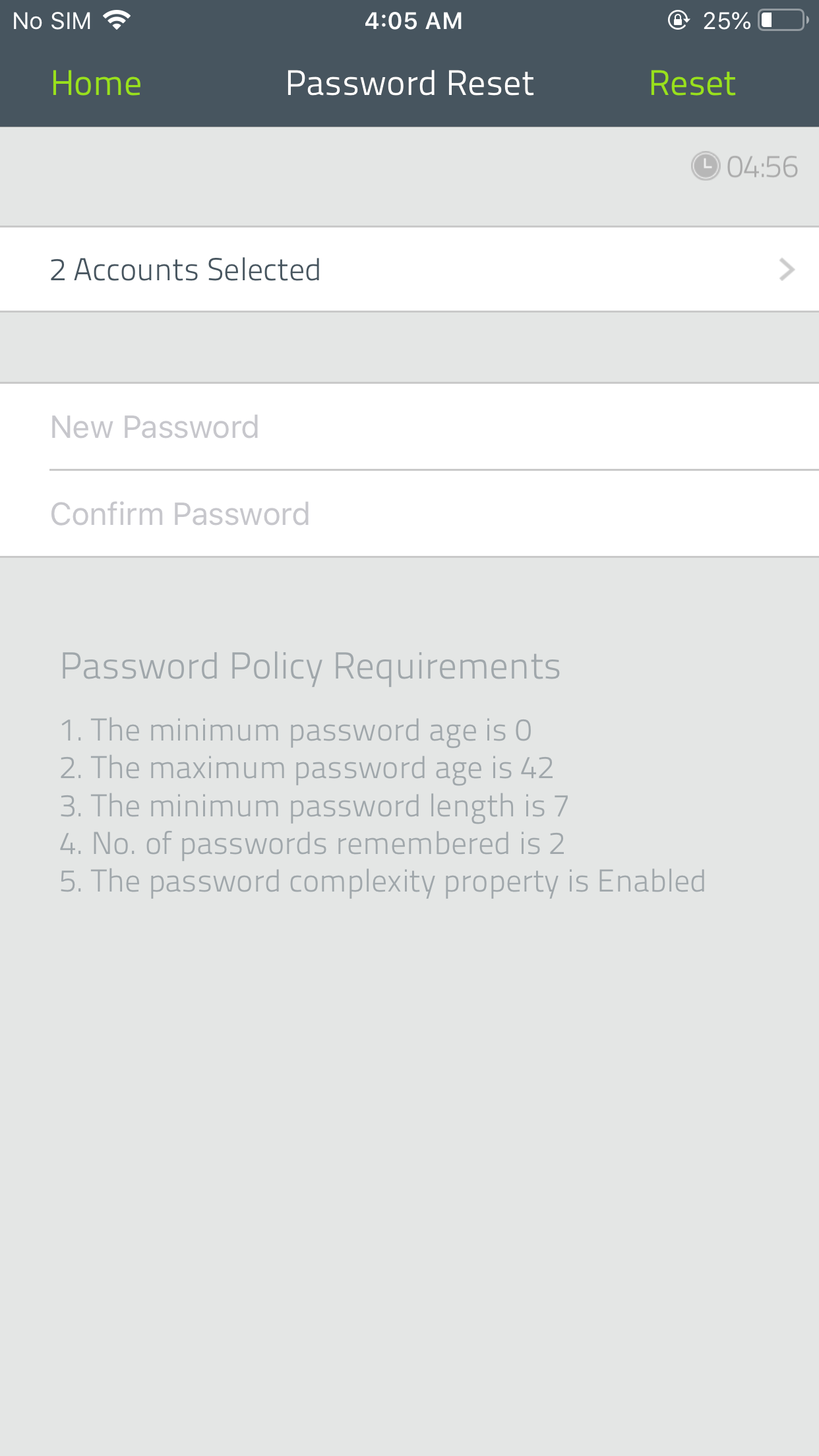
How do I reset password of my other enterprise applications?
Prerequisite:
Link your Windows AD account with your other enterprise applications. Click here to learn more.
How do I do it?
ADSelfService Plus allows you to securely reset forgotten enterprise applications' passwords.
To reset the enterprise application passwords, including Microsoft 365, G Suite, and Salesforce, simply select the respective account in the Reset Password page of ADSelfService Plus' mobile app, and verify your identity. Click here to learn more about verifying your identity via enforced MFA techniques.
If you wish to synchronize AD password resets or change across all enterprise application accounts, select All accounts in the Reset Password page.
Important: Only your admin decides which users can avail this feature.